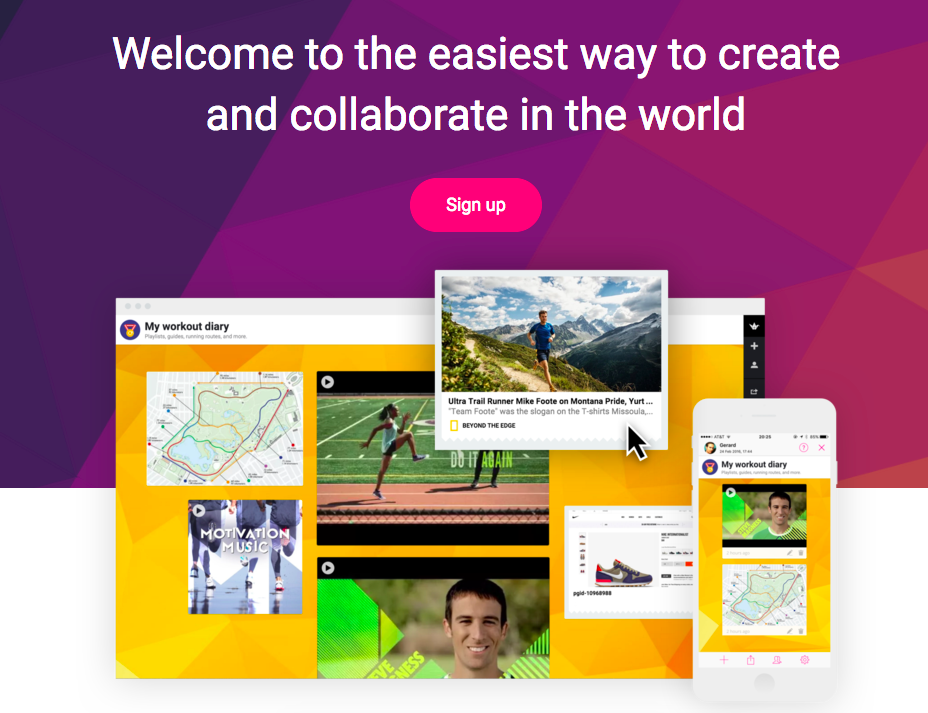I have long been a lover of Padlet (even when it used to be Wallwisher). It is one of those apps that can be used across the board for so many things. It’s web-based and the iOS app is very robust as well. I’m still surprised at how many teachers don’t know that it’s out there–so here’s my push for Padlet!
What is Padlet?
Padlets are open walls where students can write, add pictures, links to sites, videos, etc.. Students can add to one Padlet created by you or they can create their own.
What do I need to do as a teacher?
Almost nothing. Go to www.padlet.com and create an account. (account creation isn’t required, but there are benefits). Making a blank Padlet for students to use takes seconds. Once created all they need is the link or QR code from you. Bingo—they can start adding to the shared wall.
Why would I use this?
Where do I start? A better question is ‘Why haven’t I been using this all along?” 🙂
-Gathering ideas/brainstorming either individually or as a class or group —easy to see what everyone is doing/thinking all in one spot
-Gathering videos or websites into a bank of resources
-Sharing projects/ideas/plans— include photos, videos and even audio recordings as well as text
I have a HUGE list of ways teachers use Padlet. Let me know when you’re ready for that. One of my favourite bloggers, Matt Miller has an excellent blog post with 20 Useful Ways to Use Padlet In Class Now! He’s certainly someone to follow as his blog is full of great ideas. (Twitter: @jmattmiller)
Padlet Basics:
Below is a short video from a teacher showing you the brand new version of Padlet and how to use it as well as that it can do.
BEST PART: you just make the wall and give it a name—the kids fill it up!
Can I use this on laptops and iPads?
YES! On laptops the students would go to the URL you provide (via email, Google Classroom, QR code, or even writing it on the board). Padlet has an iPad App which is quite robust and works flawlessly. On the iPad, the QR code that Padlet gives you for each wall is one of the quickest ways to share it out—of course it can also be emailed or the link added to Google Classroom.
Final tip: Do have a look at the settings. I almost always choose the ‘grid’ option when using Padlet with large groups. It keeps it organised and doesn’t jump around when new people join.
Happy Padleting!